Welcome to the second tutorial on how to install a fresh version of windows in you pc or laptop.
We have seen in the previous blog, how to upgrade your windows using the upgrade option, this option is the most simple one as it doesn’t require any advanced knowledge, it’s a very straight forward method.
Now what if after upgrading your windows, it’s still not running properly,, it’s still slow and had viruses. Then we should opt for the USB method.
Steps:
Follow the first steps as the first blog, download Windows media tool, after installing it, choose create media device instead of upgrade, this will take you to a page where you choose which media device to choose, you can either use a DVD or a USB drive that is at least 8gb of memory, it’s recommended to choose a USB drive.
Plug your USB drive in your pc or laptop, it will be detected by the tool, make sure you select it and hit next.
The tool will then perform the same steps as before, 1- downloading windows and 2- creating a boot able image of windows on the USB.
What’s “bootable”? Bootable means that it’s a version of windows that can be installing while booting or “restarting your laptop or pc”.
Once windows tool finishes, press OK and restart your laptop or pc, make sure you keep the USB drive plugged.
Once you restart your laptop, repeatedly press F8 (or F12 this will depend on your pc ) I recommend looking on the net for the right button on how to boot your pc, some pc have even a dedicated button for this on the side.
Once done you will get a screen asking you to choose the device you want to use for booting. Select the USB drive.
You will be taken then to another screen, what will come next is pretty straight forward, (since you have already backed up your files) just select a location to install the new version of windows, windows will then format it and take you to the installation screen which will take about 20-50min depending on the speed of your pc. Once installation done, it will take you to a page where you will select the language, time, wifi and other options.
Congrats, you have now a new clean version of windows, using the best option that will wipe everything including viruses.